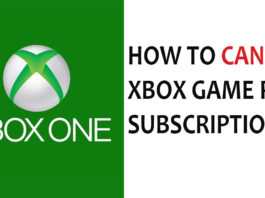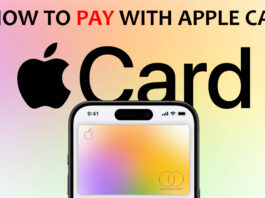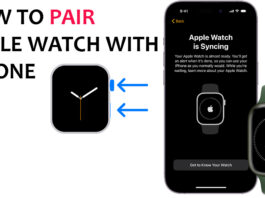Gaming on a PS5 with the PS5 Dual-sense controller is nice and all but you could have a similar gaming experience on your PC with the same PS5 controller.

Most games on PC are played with a keyboard and mouse which is alright but some games are played best using a controller, especially the PS5 controller. The only thing that you will need is a cable that can support data (like a USB-Type C cable), but alternatively, you could connect it wirelessly.
How To Connect a PS5 Controller to a PC with Cable
This is one of the easiest ways to connect a PS5 controller to a PC. The only thing needed is a cable that can support data, like a USB-Type C cable which does not come with the PS5 controller, you could purchase it from any online shopping site with good reviews. To connect the PS5 controller to a PC with a USB-Type C cable:
- After getting the USB-Type C cable, plug one side into one of your available PC ports.
- Plug the other side of the cable into the type-C port on your PS5 controller.
- The PC would recognize the controller and automatically connect to it.
Note that not every USB-Type C cable supports data, some are limited to only charging. Also, if you have any issues make sure your cable supports data and is plugged in well. Once you have plugged it in and the PC recognizes it, then start gaming.
How To Connect a PS5 Controller to a PC Wirelessly
A cable could pose a nuisance to most gamers, it is good to know that there is a wireless means of connecting the PS5 controller to your PC. This would require the PC to possess Bluetooth. However, if the Pc does not have Bluetooth (like if the system is an older model), then a Bluetooth adapter (A device that enables Bluetooth on a PC once it is plugged in) would be needed. To connect the controller with Bluetooth:
- Turn on your PC and head to your settings.
- Click on the Bluetooth settings.
- Click on Add Bluetooth or other devices. Click on anything similar depending on your model
- Click on the Bluetooth option that popped up in the windows.
- Activate the pairing mode on the PS5 controller by pressing the Play Station logo and the Create button simultaneously, until you see a blinking light below the touchpad.
- You will see an option like Wireless controller or anything similar referring to the PS5 controller, click on it and wait for it to pair.
A wide range of gamers mostly prefers this method of connecting a PS5 controller to a PC since it doesn’t restrict movement like that of the cable connection.
How to Use a PS5 Dual Sense Controller with Steam
Steam is a gaming platform that allows you to connect to different controllers that Windows may not support and one of the controllers it supports is the PS5 Dul-sense controller. This means that the PS5 is compatible with most or all of your games because Steam supports a wide variety of games. You can even add your games to your Steam library as a bonus. To use the PS% controller with Steam:
- Connect the controller to your PC and launch the platform on your windows.
- Click on Steam on the menu bar at the top left corner then click on settings.
- Click on the controller tab.
- The name Dual-Sense Wireless Controller will appear at the top of the page.
- Move down to the External Gamepad Settings.
- Set the PlayStation Controller Support to enabled.
Once you connect your PS5 controller with Steam, you can configure the settings to suit your needs. So, to enjoy the gaming experience or games on Steam.
Common Issues and Solutions During Connection
Although the process of connecting the PS5 controller to the PC appears to be very straightforward. Some minor mistakes or issues arise during the process which can be resolved. Here are some common issues with the solution:
- At times the PS5 could charge without pairing to the PC. This cable could not support data, thus only charging the controller. If you are doubting that the problem is the cable, try another cable that supports data or buy a new one online with good reviews.
- At times the PS5 could be out of date, causing it to not work properly. Fortunately, one can use their PC to update the PS5 controller in replace of the PlayStation 5.
- When connecting the PS5 controller to a PC, the PC will most likely switch the audio output to your controller because the PS5 controller has built-in speakers and a microphone. You could fix this issue by disabling the Dual-Sense Wireless controller as the sound output in the windows.
It is very easy and fast to connect your PS5 controller to your PC wired or wirelessly. The PS5 Dual-Sense controller brings a whole new gaming experience with customizations to your best taste.