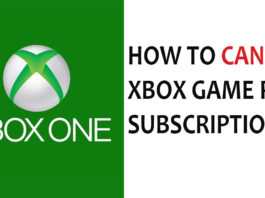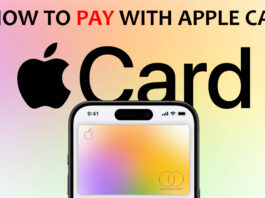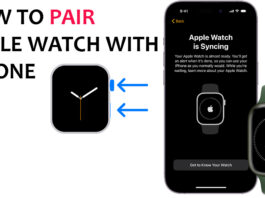The PS5 controller is called a Dual-Sense wireless controller and it is very compatible with a lot of devices, which can also be used to connect to your mobile phone. While it is best enjoyed playing with PS5, you can also use it with your laptop, Mac and mobile phones. Also, whether you are using IOS or Android, you can have smooth gaming with the dual-sense controller.

Requirements to Use the PS5 Controller
Both Android and iPhone have a few requirements to ensure full compatibility with the PS5 controller. If these requirements aren’t met then there would be problems connecting to the controller. These are some basic requirements to ensure smooth connectivity:
- For Android devices, your Android system should not be older than Android 10. If you are using an iPhone or an Apple iPad, the software should be IOS 14.5 or higher.
- Bluetooth must be working on your device in other to use the PS5 controller. You also need a device running on at least Bluetooth 4.0.
- Only play games that support external controls, to connect easily to the PS5 controller.
When all the requirements are met, you can proceed to gaming smoothly with the Dual-Sense wireless controller.
What Mobile Games can be Played with the PS5 Controller?
The PS5 can also be used to play several mobile games, giving you that PS5 experience with your mobile phone. To start your great gaming journey experience with the Dual-Sense controller, try playing these games:
- Minecraft.
- Dead Cells.
- Diablo Immortal.
- Call of Duty Mobile.
- Stardew Valley.
- Brawlhalla.
- Fortnite.
- PUBG mobile.
- Roblox.
- Asphalt 9: Legends.
- BombSquad.
- Grand Theft Auto: San Andreas.
- LIMBO.
These are just a few of the many games that are compatible with the PS5 controller. Begin your journey in gaming. As long the game supports a controller and your phone meets the gaming requirements then enjoy.
Advantages of using A PS5 Controller
Many of us are used to playing mobile games with the on-screen controls and our fingers mashing the screen. However, using a controller like a PS5 controller comes with its added advantage. These advantages include:
- There is an improvement in the accuracy of the gameplay since a controller offers that real game experience.
- The controls are more comfortable than the ones on the touch screens.
- There is better in-game control with the PS5 controller.
- This can also improve your responsiveness in a game.
Generally, the PS5 controller improves the all-round gaming experience in a mobile phone without argument.
How to Connect the PS5 Controller on Android
Assuming your phone meets all the requirements and it is compatible with the PS5 controller. All that is remaining is to connect the controller to your phone. If you are using an Android phone:
- Go to the settings on your phone
- Tap on Bluetooth and turn it on.
- Next, turn on your PS5 controller. To do that press the PS button and the share button at the same time until you see a blinking light.
- Go back to the Bluetooth section on your phone.
- Under available devices, look for the PS5 wireless controller and tap on it to pair.
Now it is time to sit back, relax and enjoy some smooth gaming on your phone using the Dual-Sense controller.
How to Connect the PS5 Controller on iPhone
Assuming your phone meets all the requirements and it is compatible with the PS5 controller. All that is left is to connect the controller to your phone. If you are using an iPhone:
- Go to settings on your iPhone and tap on Bluetooth.
- Turn on your Bluetooth.
- Next, turn on the PS5 controller. To do that, press the PS button and the share button at the same time until you see a blinking light.
- After turning it on, go back to the Bluetooth section on your iPhone.
- Under other devices, look for the PS5 controller or Wireless controller and tap on it to pair.
Whatever iPhone you are using, as long as it meets all the requirements and is compatible with the PS5 controller, you can now enjoy a taste of smooth gaming with the controller.
Other Methods to Connect PS5 Controller to a Mobile Phone
Apart from Bluetooth, there are other ways of connecting the PS5 controller to your mobile phone. Therefore, the following are other methods by which you can connect your PS5 controller to your mobile phone:
1. Using a USB OTG with a USB-C TO USB-A cable
This is for Android phones since IOS devices do not support USB OTG. To connect using USB OTG with a USB-C to USB-A cable:
- Connect the USB OTG to the charging port of your phone.
- Connect one side of the USB-C to the USB-A cable in the PS5 controller.
- Next, plug the other side into the USB OTG.
- The phone will recognize the controller and it will be able to use the PS5 controller.
Although the wired connection can be uncomfortable and stressful, the connection will be very stable.
2. Using an App as a Midway
You could also use an app to connect your phone to the PS5 controller. There are apps on the Play Store or App Store you could download to assist with the connection between the PS5 controller and your mobile phone. Thus, to use the app:
- Download the app via the App Store or Play Store. Apps like PS Remote Play, Controller for All and Son, would be able to help.
- Tap to open the app and make sure to follow the instructions on the screen to connect the controller to your phone.
Although these apps can be risky and not all that reliable, they could offer a better control setting and connect the controller smoothly without issues.